ffgac
For those that didn’t know it, ffmpeg stands for fast forward MPEG,
where MPEG stands for Moving Picture Experts Group, which I have
always found a rather silly and pompous name. ffgac is meant for
glitch artists, where the GAC stands for
Glitch Artists Collective.
Please refer to the ffmpeg documentation
or any other ffmpeg tutorial to first get a basic idea on how ffmpeg
works.
ffgac is just ffmpeg, with the following extra features, described
below.
MPEG2 and MPEG4 encoding
Force writing of null motion vectors
Many ffglitch scripts work on motion vectors.
But motion vectors only occur when the encoder that created the file
in the first place detected that there was any motion at all to encode.
And in case there was no motion, the encoder just says no motion vectors
instead of saying motion vector of [ 0, 0 ] (gross oversimplification
but it should get the point across).
If the encoder were to write out [ 0, 0 ] motion vectors for every
macroblock that did not have any motion, that would not be a very smart
encoder. The resulting file would be unnecessarily larger than it should
be.
But since glitching motion vectors is fun, ffgac has an option to do
just that: make the encoder dumber and write out [ 0, 0 ] when there
is no motion in the macroblock. This lets us edit those values later
with ffedit or fflive.
To do that, while encoding an MPEG2 or MPEG4 file, add the following
option to the ffgac command line:
-mpv_flags +forcemv
Glitched video without +forcemv. Only part of the image is moving down.
Glitched video with +forcemv. Did you notice that the entire image is moving down?
Prevent I macroblocks in P frames
Have you ever been working on a really amazing glitch, your video is fluent and awesome, and then all of a sudden there are tiny little chunks of the image that get restored to their original and unglitched version and all the magic is gone?
What is happening there is that, on a P frame, the encoder that
created the file decided that some of the macroblocks are so incredibly
hard to predict that it basically said “fuck it, let’s just write out
an I macroblock”. This is actually a smart move by the encoder, since
the I macroblock will take fewer bits to encode than a P macroblock
in these cases.
But we don’t want the encoder to ruin the magic of our glitching process,
so we can purposely make it dumber by forcing it to never write out
I macroblocks in P frames.
To do that, while encoding an MPEG2 or MPEG4 file, add the following
option to the ffgac command line:
-mpv_flags +nopimb
nopimb stands for no I macroblocks in P frames. It should actually
be noimbp, but nopimb sounded funnier.
Glitched video with +forcemv+nopimb. That one annoying grass in the foreground is no longer cleaning up the image as it moves along.
Infinite keyframe interval
ffmpeg has an arbitrary limitation of 600 frames between
keyframes in MPEG2 and MPEG4 encoders. That’s about 20 seconds
if you’re going at 30 fps.
There is also a scene change
algorithm in ffmpeg that might force a keyframe in the encoder.
And with each keyframe, you get an I frame, which resets all your glitches.
But what if you want your glitch to last your entire acid trip?
It’d be a bummer if you would get called back to reality every 20
seconds.
Sure, you could remove the I frames with some other glitch tool,
but what about just not having them there in the first place?
To do that, while encoding an MPEG2 or MPEG4 file, you need to set
the Group of Pictures (GOP)
size to a large value, and also raise the scene change threshold to a
large value.
You can achieve that by adding the following options to the ffgac command line:
-g max -sc_threshold max
and there you go. No more I frames.
Macroblock type (script)
If you want a finer control on which macroblocks will be of type I
and which will be of type P, you can write a script for this.
let frame_num;
export function setup()
{
// this function is called once at the beginning
frame_num = 0;
}
export function mb_type_func(args)
{
// this function is called once for each frame.
// args contains a 2d array with an int for each macroblock which can
// be set to a combination of any of the following values:
// #define CANDIDATE_MB_TYPE_INTRA (1 << 0)
// #define CANDIDATE_MB_TYPE_INTER (1 << 1)
// #define CANDIDATE_MB_TYPE_INTER4V (1 << 2)
// #define CANDIDATE_MB_TYPE_SKIPPED (1 << 3)
// #define CANDIDATE_MB_TYPE_DIRECT (1 << 4)
// #define CANDIDATE_MB_TYPE_FORWARD (1 << 5)
// #define CANDIDATE_MB_TYPE_BACKWARD (1 << 6)
// #define CANDIDATE_MB_TYPE_BIDIR (1 << 7)
// #define CANDIDATE_MB_TYPE_INTER_I (1 << 8)
// #define CANDIDATE_MB_TYPE_FORWARD_I (1 << 9)
// #define CANDIDATE_MB_TYPE_BACKWARD_I (1 << 10)
// #define CANDIDATE_MB_TYPE_BIDIR_I (1 << 11)
// #define CANDIDATE_MB_TYPE_DIRECT0 (1 << 12)
// In practice, you either want to set it to 1 for an `I` macroblock,
// or 2 for a `P` macroblock.
const CANDIDATE_MB_TYPE_INTRA = (1 << 0);
const CANDIDATE_MB_TYPE_INTER = (1 << 1);
// The following example alternates between `I` and `P` macroblocks.
const mb_types = args.mb_types;
const mb_height = mb_types.length;
const mb_width = mb_types[0].length;
for ( let mb_y = 0; mb_y < mb_height; mb_y++ )
for ( let mb_x = 0; mb_x < mb_width; mb_x++ )
mb_types[mb_y][mb_x] = ((frame_num + mb_y + mb_x) & 1)
? CANDIDATE_MB_TYPE_INTRA
: CANDIDATE_MB_TYPE_INTER;
frame_num++;
}
To do that, while encoding an MPEG2 or MPEG4 file, add the following
option to the ffgac command line:
-mb_type_script <script file>
Picture type (script)
If you want to force an I frame programatically (not individual
macroblocks, but the whole frame itself), you can also script it.
let frame_num;
export function setup()
{
// this function is called once at the beginning
frame_num = 0;
}
export function pict_type_func()
{
// this function is called once for each frame.
if ( (frame_num++ & 3) )
return "P";
return "I";
}
To do that, while encoding an MPEG2 or MPEG4 file, add the following
option to the ffgac command line:
-pict_type_script <script file>
Motion vector range
The minimum and maximum values that can be encoded for motion vectors
depends on a value called the fcode.
The higher the value of fcode, the higher the range of the motion
vectors.
This value is set once per frame.
Normally, the encoder itself will choose the best fcode for each
frame, but this can be overriden with the following option in the
ffgac command line:
-fcode <arg>
where <arg> is an expression that evaluates to a number from 1 to 7
(depending on the codec).
NOTE: This option will probably be removed in favour of using a script.
libxvid encoding
Force writing of null motion vectors
This option does the same thing as -mpv_flags +forcemv but for the
libxvid encoder.
While encoding an MPEG4 file with libxvid, add the following option
to the ffgac command line:
-forcemv 1
Prevent I macroblocks in P frames
This option does the same thing as -mpv_flags +nopimb but for the
libxvid encoder.
While encoding an MPEG4 file with libxvid, add the following option
to the ffgac command line:
-intra_penalty max
MJPEG encoding
Define quantization table
ffmpeg calculates the quantization table for JPEG based on the
-q option. But what if we want to force our own quantization table
in the encoding process instead of letting ffmpeg calculate it?
To do that, while encoding a JPEG or MJPEG file, add the following
option to the ffgac command line:
-dqt <dqt.json>
For example we want a super high quality image (quantization coefficients
of 1) except for the first AC coefficient, which will be of horrible
quality (quantization coefficient of 255).
Create a file named dqt.json with the following contents:
{
"luma": [
1, 255, 1, 1, 1, 1, 1, 1,
1, 1, 1, 1, 1, 1, 1, 1,
1, 1, 1, 1, 1, 1, 1, 1,
1, 1, 1, 1, 1, 1, 1, 1,
1, 1, 1, 1, 1, 1, 1, 1,
1, 1, 1, 1, 1, 1, 1, 1,
1, 1, 1, 1, 1, 1, 1, 1,
1, 1, 1, 1, 1, 1, 1, 1
],
"chroma": [
1, 255, 1, 1, 1, 1, 1, 1,
1, 1, 1, 1, 1, 1, 1, 1,
1, 1, 1, 1, 1, 1, 1, 1,
1, 1, 1, 1, 1, 1, 1, 1,
1, 1, 1, 1, 1, 1, 1, 1,
1, 1, 1, 1, 1, 1, 1, 1,
1, 1, 1, 1, 1, 1, 1, 1,
1, 1, 1, 1, 1, 1, 1, 1
]
}
then run:
$ ffgac -i dawson.jpg -dct int -dqt dqt.json -y dqtawson.jpg
and you’ll get:
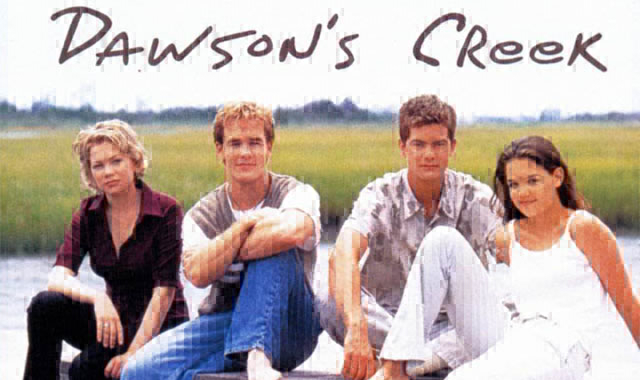
The -dct int option above is used to prevent ffmpeg from using a
fast DCT algorithm which could cause overflow bugs.
If you want to explore those overflow bugs, create a file named
dqt_overflow.json with the DC coefficient being greater than 128:
{
"luma": [
129, 12, 14, 16, 19, 20, 21, 25,
12, 12, 16, 18, 20, 21, 25, 27,
14, 16, 19, 20, 21, 25, 25, 28,
16, 16, 19, 20, 21, 25, 27, 30,
16, 19, 20, 21, 24, 26, 30, 36,
19, 20, 21, 24, 26, 30, 36, 43,
19, 20, 21, 25, 28, 34, 42, 51,
20, 21, 26, 28, 34, 42, 51, 62
],
"chroma": [
129, 12, 14, 16, 19, 20, 21, 25,
12, 12, 16, 18, 20, 21, 25, 27,
14, 16, 19, 20, 21, 25, 25, 28,
16, 16, 19, 20, 21, 25, 27, 30,
16, 19, 20, 21, 24, 26, 30, 36,
19, 20, 21, 24, 26, 30, 36, 43,
19, 20, 21, 25, 28, 34, 42, 51,
20, 21, 26, 28, 34, 42, 51, 62
]
}
then run:
$ ffgac -i dawson.jpg -dqt dqt_overflow.json -y dqtawson_bug.jpg
and you’ll get:

What’s interesting about this type of glitch is that the DCT
algorithm in the JPEG standard is not an
exact match inverse transform.
JPEG encoders and decoders are free to implement things differently
within an error tolerance bound.
This means that different decoders will decode slightly differently.
But when it comes to handling overflows, they might behave very
differently.
So the resulting glitch will be very different depending on what browser or platform you’re using! Try uploading it to Facebook to see what happens…
PNG and APNG encoding
Filter row (script)
If you want to modify the filter_type or the image data itself while
encoding, you can script it.
The main function in the script filter_row_func takes args as
parameters, which has the following fields:
png_filter_row: the function that will filter the datadst: anUint8FFPtrwith the filtered data to be written.top: anUint8FFPtrwith the source data from the previous row (orundefinedfor the first row).src: anUint8FFPtrwith the source data from the current row.bpp: anumberwith the bytes per pixel.
The function must return the filter_type to be written in the bitstream
(note: it may differ from what was actually used, for greater glitching effect).
// PNG filter type values
const PNG_FILTER_VALUE_NONE = 0;
const PNG_FILTER_VALUE_SUB = 1;
const PNG_FILTER_VALUE_UP = 2;
const PNG_FILTER_VALUE_AVG = 3;
const PNG_FILTER_VALUE_PAETH = 4;
// parameters to use while filtering, and to write to the bitstream.
const use_filter_type = PNG_FILTER_VALUE_UP;
const ret_filter_type = PNG_FILTER_VALUE_AVG;
export function setup()
{
// this function is called once at the beginning
}
export function filter_row_func(args)
{
const png_filter_row = args.png_filter_row;
const dst = args.dst;
const top = args.top;
const src = args.src;
const bpp = args.bpp;
// on the first line, we must use NONE or SUB because there is no top
if ( !top )
{
png_filter_row(PNG_FILTER_VALUE_SUB, dst, src, top, bpp);
return PNG_FILTER_VALUE_SUB;
}
png_filter_row(use_filter_type, dst, src, top, bpp);
return ret_filter_type;
}
To do that, while encoding an PNG or APNG file, add the following
option to the ffgac command line:
-filter_row_script <script file>
For example, with the script above and the following commane line:
$ ffgac -i tsunami.jpg -filter_row_script png_filter.js -y tsunami_up_avg.png
you get:

vf_script
ffgac includes the script video filter.
This filter lets you edit the pixels of a video (this filter does
not work on the bitstream, like ffedit does), one frame at a
time, with a custom
JavaScript
or
Python3
script.
This filter takes one parameter. It’s file=<javascript or python script file>.
The entire script will be evaluated once before filtering starts.
The script must have one global function named filter(args).
This function will be called once per frame, with the following arguments:
args["frame_num"]is an integer value with the current frame numberargs["pts"]is an integer value with the timestamp of the current frameargs["data"]is an array with the pixels for the frame
The layout of args["data"] depends on the pixel format of the video.
For YUV videos, args["data"] will be an array with 3 elements:
the first one being a 2d array for the pixels in the Y plane, and the
second the third elements being 2d arrays for the pixels in the U and
V planes.
Note that the 2d arrays are not normal arrays in either scripting
languages. They are abstractions that point directly to the image data
inside ffgac. So you will not be able to do funky stuff like
reordering rows with simple array operations. They should be used only
for reading and writing to the data.
For example, create a file named uv.js with the following contents:
function filter(args)
{
let data = args["data"];
// planes are [ Y, U, V ]
const plen = data.length;
for ( let p = 0; p < plen; p++ )
{
// skip plane Y, leave it as-is
if ( p == 0 )
continue;
// for planes U and V, draw a color plane
let plane = data[p];
const ilen = plane.length;
for ( let i = 0; i < ilen; i++ )
{
let row = plane[i];
const jlen = row.length;
for ( let j = 0; j < jlen; j++ )
{
if ( p == 1 )
row[j] = j+j;
else
row[j] = 254-(i+i);
}
}
}
}
Then run ffgac on top of the testsrc2 video source with:
$ ffgac -f lavfi -i testsrc2="duration=10:size=256x256" -vf script="file=uv.js" -y output.mp4
and you’ll end up with this nice video:
You can alternatively achieve the same result with the following Python3 script:
def filter(args):
data = args["data"]
# planes are [ Y, U, V ]
for p, plane in enumerate(data):
# skip plane Y
if p == 0:
continue
# for planes U and V, draw a color plane
for i, row in enumerate(plane):
for j in range(len(row)):
if p == 1:
row[j] = j+j
else:
row[j] = 254-(i+i)
and this command line:
$ ffgac -f lavfi -i testsrc2="duration=10:size=256x256" -vf script="file=uv.py" -y output.mp4
Pixelsorting
Remember pixelsorting, the most amazing datamoshing algorithm out there?
Well, one day I was bored and decided to implement it.
So… ffgac also supports pixelsorting, using the script video
filter.
The pixelsort method is added to the global ffgac object in the
JavaScript scripts (Python3 is not supported).
The function parameters are as follows:
ffgac.pixelsort(data, [ range y ], [ range x ], options);
Where
range_y is an array with two elements: the first and last rows to pixelsort.
To pixelsort all rows, use [ 0, data[0].length ].
and
range_x is an array with two elements: the first and last columns to pixelsort.
To pixelsort all columns, use [ 0, data[0][0].length ].
and
options is an object {} with a bunch of options.
The options are:
modemust be one of"threshold"or"random"colorspacemust be one of"yuv","rgb","hsv", or"hsl"ordermust be one of"columns"or"rows"trigger_byis which element you want to trigger by:"yuv":'y','u', or'v'"rgb":'r','g', or'b'"hsv":'h','s', or'v'"hsl":'h','s', or'l'
sort_byis which element you want to sort by:"yuv":'y','u', or'v'"rgb":'r','g', or'b'"hsv":'h','s', or'v'"hsl":'h','s', or'l'
thresholdis used in the"threshold"mode. It is an array[ lower, upper ], wherelowerandupperare between0and1.clengthis used in the"random"mode. It is a value between0and1.
So, to pixelsort the entire image, use:
ffgac.pixelsort(data, [ 0, data[0].length ], [ 0, data[0][0].length ], options);
For example, with the following pixelsort.js script:
const opt_pix_fmt = "gbrp"; // supported pixel formats are "gbrp" and "yuv444p"
const opt_colorspace = "hsv"; // yuv444p: "yuv";
// gbrp: "rgb", "hsv", "hsl"
const opt_range_y = [ 0, 1 ]; // [ [0 .. 1], [0 .. 1] ]
const opt_range_x = [ 0, 1 ]; // [ [0 .. 1], [0 .. 1] ]
const opt_threshold = [ 0.25, 0.75 ]; // [ [0 .. 1], [0 .. 1] ]
const opt_clength = 0; // [0 .. 1]
const opt_order = 0; // 0: vertical; 1: horizontal
const opt_trigger_by = 2; // 0, 1, or 2
const opt_sort_by = 2; // 0, 1, or 2
const opt_mode = 0; // 0: threshold; 1: random
const opt_frame_period = 120;
/*********************************************************************/
/* scales value from 'from' range to 'to' range */
function scaleValue(value, from_min, from_max, to_min, to_max)
{
return (value - from_min) * (to_max - to_min) / (from_max - from_min) + to_min;
}
/*********************************************************************/
export function setup(args)
{
// select pixel format
args.pix_fmt = opt_pix_fmt;
}
/*********************************************************************/
let frame_num = 0;
export function filter(args)
{
// input data
const data = args["data"];
const height = data[0].height;
const width = data[0].width;
// per-frame parameters
const div_frame_num = (frame_num / opt_frame_period);
const x = (frame_num % opt_frame_period) / opt_frame_period;
frame_num++;
// range
const y_begin = Math.lround(scaleValue(opt_range_y[0], 0, 1, 0, height));
const y_end = Math.lround(scaleValue(opt_range_y[1], 0, 1, 0, height));
const x_begin = Math.lround(scaleValue(opt_range_x[0], 0, 1, 0, width));
const x_end = Math.lround(scaleValue(opt_range_x[1], 0, 1, 0, width));
const range_y = [ y_begin, y_end ];
const range_x = [ x_begin, x_end ];
// colorspace: yuv444p: "yuv";
// gbrp: "rgb", "hsv", "hsl"
const colorspace = opt_colorspace;
// trigger_by: yuv444p: 'y', 'u', 'v';
// gbrp: 'r', 'g', 'b',
// 'h', 's', 'v',
// 'h', 's', 'l'
const trigger_by = opt_colorspace[opt_trigger_by];
// sort_by: yuv444p: 'y', 'u', 'v';
// gbrp: 'r', 'g', 'b',
// 'h', 's', 'v',
// 'h', 's', 'l'
const sort_by = opt_colorspace[opt_sort_by];
// order: "vertical", "horizontal"
// const order = (opt_order === 0) ? "vertical" : "horizontal";
const order = (div_frame_num > 1) ? "vertical" : "horizontal";
// mode: "threshold", "random"
const mode = (opt_mode === 0) ? "threshold" : "random";
// reverse_sort: boolean
const reverse_sort = (div_frame_num > 1) ? true : false;
// threshold
let y_low;
let y_high;
if ( x < 0.25 )
{
y_low = 0;
y_high = 0 + (4 * (x - 0.00));
}
else if ( x < 0.50 )
{
y_low = 0 + (4 * (x - 0.25));
y_high = 1;
}
else if ( x < 0.75 )
{
y_low = 1 - (4 * (x - 0.50));
y_high = 1;
}
else /* if ( x < 1.00 ) */
{
y_low = 0;
y_high = 1 - (4 * (x - 0.75));
}
const threshold_low = scaleValue(y_low, 0, 1, opt_threshold[0], opt_threshold[1]);
const threshold_high = scaleValue(y_high, 0, 1, opt_threshold[0], opt_threshold[1]);
const threshold = [ threshold_low, threshold_high ];
// random
const clength = (opt_order === 0)
? Math.lround(scaleValue(opt_clength, 0, 1, 0, (x_end - x_begin)))
: Math.lround(scaleValue(opt_clength, 0, 1, 0, (y_end - y_begin)));
// options
const options = {
colorspace: colorspace,
trigger_by: trigger_by,
sort_by: sort_by,
order: order,
mode: mode,
reverse_sort: reverse_sort,
threshold: threshold, // can be high low or low high
clength: clength,
};
// call the internal pixelsort function
ffgac.pixelsort(data, range_y, range_x, options);
}
and the following command line:
$ ffgac -r 30 -loop 1 -i lena.png -vf script=pixelsort.js -vframes 240 -c:v libx264 -preset ultrafast -qp 0 -y lena_pixelsorted.mkv
you get the following video:
Pixelsorted Lena.